Postman Load Testing Tutorial
Many of today’s web services incorporate APIs (application programming interfaces), enabling the exchange of diverse information between systems. APIs serve as a robust connection between essential services and users. Like testing any crucial system component, assessing APIs is imperative. Employing third-party API testing tools such as Postman facilitates both manual and automated testing, encompassing API monitoring capabilities.
Postman is a widely acclaimed tool in the testing tools domain for validating API requests. While its adoption for general API testing is widespread, employing Postman for load testing is not as straightforward.
In this Postman load testing tutorial, we will cover what Postman is, Postman load testing and how to do load testing using Postman so that you can begin load testing with postman.
What Is Postman?
Postman is a widely-used tool that helps developers test, design, and manage APIs in a collaborative and easy-to-use environment. With Postman, developers can easily create, send, and test HTTP requests, especially for RESTful APIs. It supports various HTTP methods, authentication types, and allows for organizing and automating API testing workflows which makes it an essential tool in the API development process.
Postman is an API development tool used in the software development life cycle:
- API development
- API testing
- API documentation
But Postman isn’t just for development. It can also function like a browser to send requests and receive responses. Plus, you can add scripts to run before sending requests and after receiving responses which gives you more control over your API interactions. Requests can be saved into collections to allow you to execute them in a specific order when needed, making your workflow more organized.
When it comes to API testing, Postman is a great tool for making sure everything is working as expected. It helps verify that your API is correctly retrieving, saving, and updating data, making it a key part of functional testing. However, it’s important to remember that Postman isn’t built for performance testing. While it can run small tests to check response times, it doesn’t simulate real-world traffic or heavy loads. So if you need to see how your API holds up under pressure, you’ll need a dedicated load testing tool.
For more in-depth performance testing, you’ll need a specialized load testing tool like LoadView. Tools like LoadView can simulate real-world conditions that help you stress test your APIs and gather comprehensive metrics to ensure they can handle high traffic and heavy use. This is crucial for making sure your API can perform well under all circumstances, not just in controlled test environments.
Postman Features
Postman provides users with an extensive array of features, ranging from the Postman API and workflow controls to built-in monitors for regression testing, ensuring comprehensive API testing capabilities. Despite the multitude of features, there are a few core functionalities essential for every API tester. Let’s dive deeper into these key features.
- Import Requests – Postman includes an import feature that allows users to paste raw CURL text, transforming it into a formatted request with details such as Request URL, headers, request body, query parameters, and authorization tokens.
- Multiple Protocols and Support – Postman’s API client feature lets you send REST, SOAP, WSDL, and GraphQL requests.
- Write Test Cases – You can write test cases to execute APIs and aid in response validation, including assertions for JSON/XML responses and verification of response codes.
- Collections – Postman helps in the creation of collections, enabling the organization of APIs within a folder structure for distinct projects. It offers the capability to execute a collection, which subsequently runs all the APIs included in that specific collection.
- JSON Schema Validation – JSON (JavaScript Object Notation) schema can be utilized to define the structure of requests and responses. This helps in organizing and structuring JSON content, enhancing its clarity and readability within Postman.
- Use Environment and Dynamic Variables – In Postman, you can create variables, and these variables can be assigned different values. This proves useful when working with identical APIs across multiple real-world environments.
- Convert API to Code – Postman allows the API request to be converted to code in all the prominent languages like JavaScript, Golang, Java, PHP, Python and many more.
Postman Load Testing Benefits
- Performance Assessment: Load testing helps assess the performance of your APIs under various levels of concurrent user activity. It allows you to understand how your system handles increased loads and whether it meets performance expectations.
- Scalability Testing: Postman’s load testing capabilities allow you to test the scalability of your API, helping you determine how well it can handle growing amounts of traffic and data.
- Identifying Bottlenecks: Load testing helps identify potential bottlenecks or weaknesses in your API infrastructure. This information is crucial for optimizing and fine-tuning your system to ensure it can handle increased loads efficiently.
- Stress Testing: Postman allows you to simulate stressful conditions by generating heavy loads on your API. This helps you understand the breaking points and limitations of your system, allowing you to make necessary improvements.
- Concurrency Testing: Load testing in Postman enables you to test how well your API performs when multiple users are making requests simultaneously. This is important for applications that are expected to handle concurrent user interactions.
- Cost-Efficiency: By identifying and addressing performance issues early in the development cycle, load testing with Postman can contribute to cost savings by preventing potential downtime or expensive fixes in production.
- Improved User Experience: By ensuring that your API can handle high loads and perform well under stress, you can provide a smoother and more reliable experience for your users.
Load Testing Limitations with Postman
While Postman is excellent for API testing and development, it does have limitations when it comes to load testing. One major drawback is its inability to simulate high levels of concurrent users or complex scenarios effectively. Postman’s primary focus is on functional testing and validation rather than performance under stress conditions. Additionally, its graphical interface and scripting capabilities may not scale well for massive loads or intricate performance metrics analysis compared to dedicated load testing tools like LoadView. For comprehensive load testing needs, using specialized tools designed specifically for load testing is recommended over relying solely on Postman.
Load Testing with Postman REST/RESTFUL Tool
When testing a back-end application, testing the functionality is a standard part of the process to ensure that things work as we had intended. Your applications will be utilized by many if not hundreds or thousands of users at the same time, so we also need to carry out performance testing to see how well they hold up to that traffic. We need to benchmark and validate the application with each application change.
In the scenario that you are using Postman to test your web API functionality and you need to generate load tests from the API call collections, you can opt to use a load testing tool like LoadView. LoadView provides real browser-based load testing for APIs, as well as web applications (external and internal), and websites and servers.
Postman Load Test Setup
We will take a step-by-step look on how to set up a web application load test for a Postman collection.
Step 1
Before we start, you need to export the Postman Collection. You can choose the option to Get Public link and can easily import it to LoadView.
- Note: Make sure the Postman Collection uses local variables only since the environment variables are not stored in the collection.
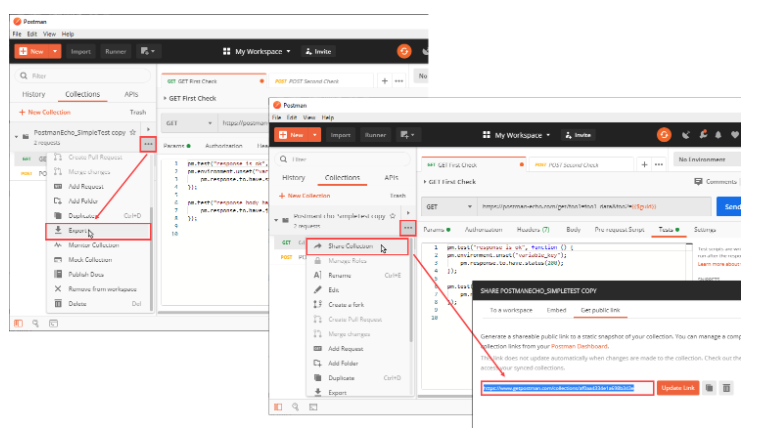
Step 2
Open the LoadView platform and select Create New load test.
Step 3
Here you will see the various load testing types that are available within LoadView.
Web apps, websites, and APIs. For our use case, you will select the Postman Collection option to start API tests.
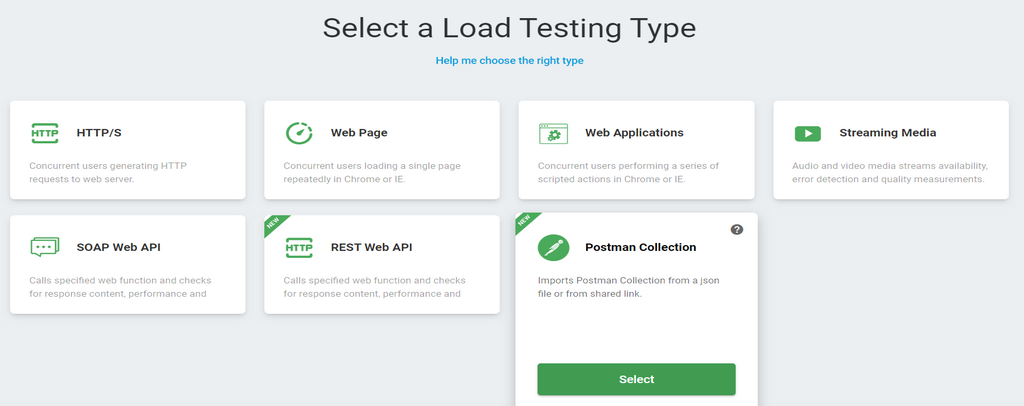
Step 4
A new window will open, and this is where you will need to import the exported Postman collection and click Create Device.
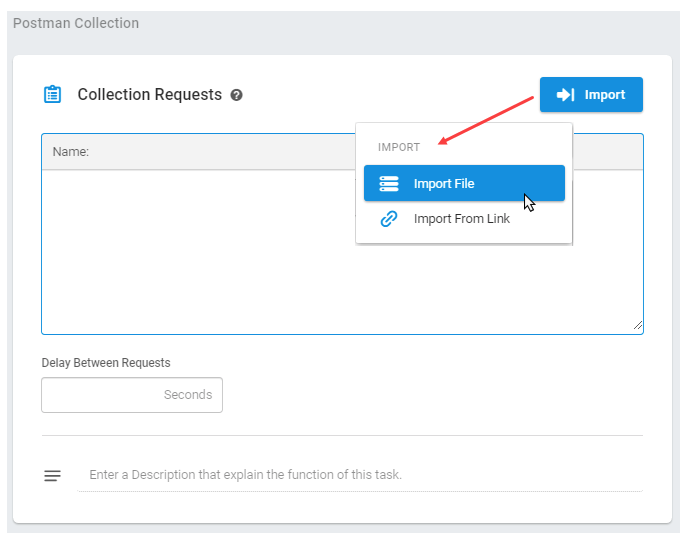
Step 5
Once we have successfully created a device, you will see the Test Scenario screen, where you can set the Load Type. This differs based on the goal of your test.
- Load Based Curve. This executes your load tests with a known number of users and raises traffic after set warmup time.
- Goal-Based Curve. This testing configuration is employed when aiming to achieve the desired number of transactions per second for our specific API and when scaling up to the targeted concurrent users.
- Dynamic based Curve. This configuration allows you to select dynamic values for the number of users, maximum users, and test duration. These settings can be adjusted in real-time during the test.
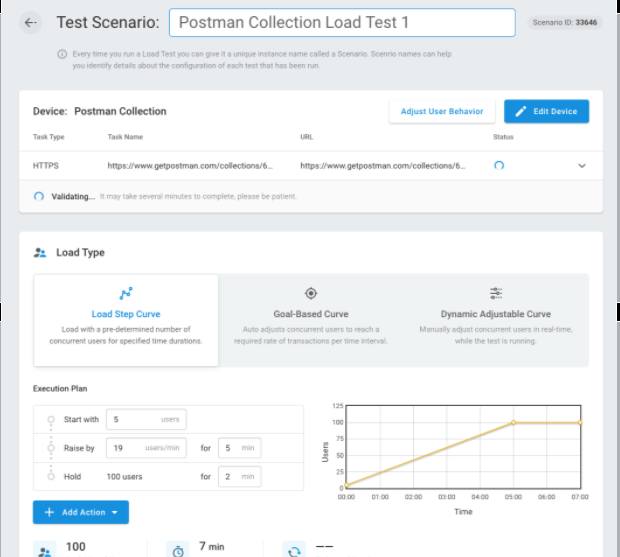
Step 6
Once you have created a test scenario with a list of all your APIs, you can now execute your load and stress tests for your APIs.
After it runs the load test run, you will be provided with comprehensive reports, dashboards, and metrics that show how your API and systems performed under different loads.
Postman Collection Load Test Integration with Jenkins
Having explored the integration and execution of Postman collection load tests with LoadView, we can incorporate these tests into our CI/CD pipeline to receive consistent feedback and performance results.
LoadView offers seamless integration with Jenkins, facilitating the stress testing of websites, web applications, and APIs using concurrent connections in real browsers from a fully managed cloud environment. The LoadView plugin for Jenkins allows load testing of any new updates or additional features.
Let’s examine the steps employed for the Postman collection test scenario previously created in LoadView and how it integrates with Jenkins.
Step 1
To integrate the your tests with Jenkins, you would be using the same Postman test scenario from the previous section.
Step 2
Create a unique UID and copy the Integration UID. This will be used as a security token to integrate into Jenkins.
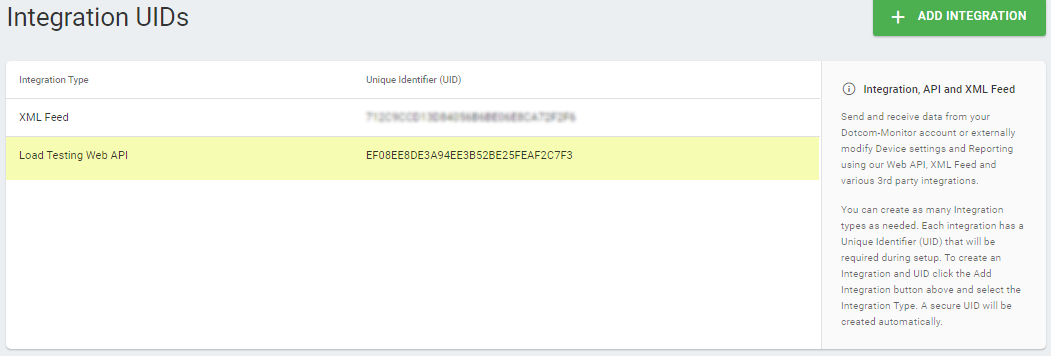
Step 3
The Test Scenario ID for our Postman collection can be found on the scenario setup page or on the Test History page (Test Manager > the test actions menu > History).
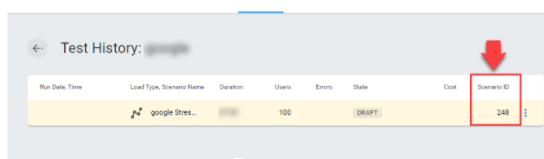
LoadView Plugin in Jenkins
To configure the LoadView plugin, follow these steps:
- Log into your Jenkins account.
- In Jenkins, go to Credentials > Add Credentials > LoadView Security Token (UID). Configure and validate the credentials.
- Kind – LoadView Security Token (UID).
- Scope – Select Global.
- ID – Leave the default or specify a unique ID.
- Description – Specify a unique description to distinguish the credentials.
- UID – Paste the load testing web API UID from your LoadView account. Once the UID has been added, click Validate UID to make sure that Jenkins can access the LoadView API.
- Next, select a job and click Configure.
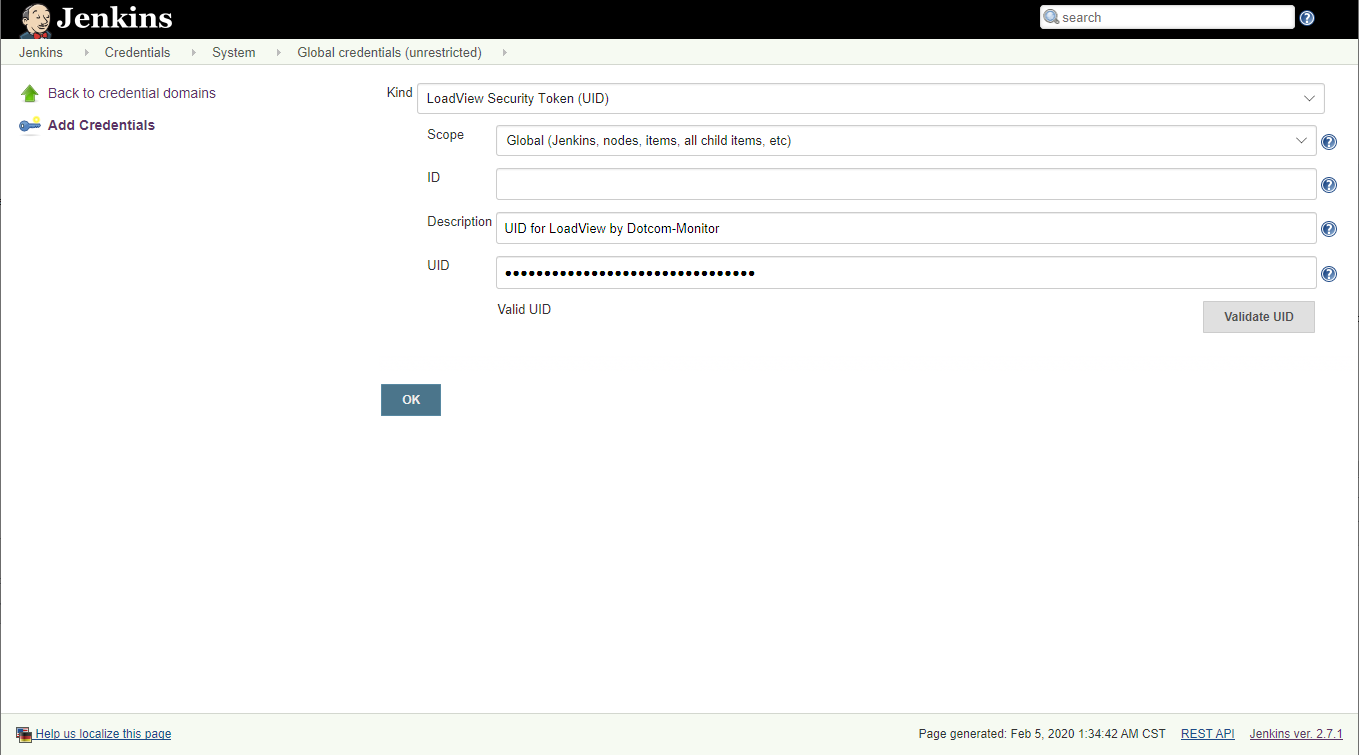
4. Go to Build > Post-build Actions > Add post-build action > LoadView-Run load test scenario. Specify the LoadView Stress Test settings for the build:
- Credentials – Select the API key using the description.
- Scenario ID – Paste the test scenario ID you want to use in the build. Copy the ID from the scenario page in LoadView.
- Error Threshold – Specify an acceptable percentage of sessions with errors that occurred while testing (failed to access the target resource, no keywords/image found, etc.). If the percentage of error sessions is greater than the specified value, then the build will be marked as a failure in Jenkins.
- Average Time – Specify a limit for an average response time measured during test execution. If the limit is reached, the build will be marked as a failure in Jenkins.
5. Click Save.
View LoadView Test Results
Finally, we have successfully integrated our Postman collection with Jenkins using LoadView. While our stress test is running, the status is displayed in the Jenkins Console Output in real-time mode.
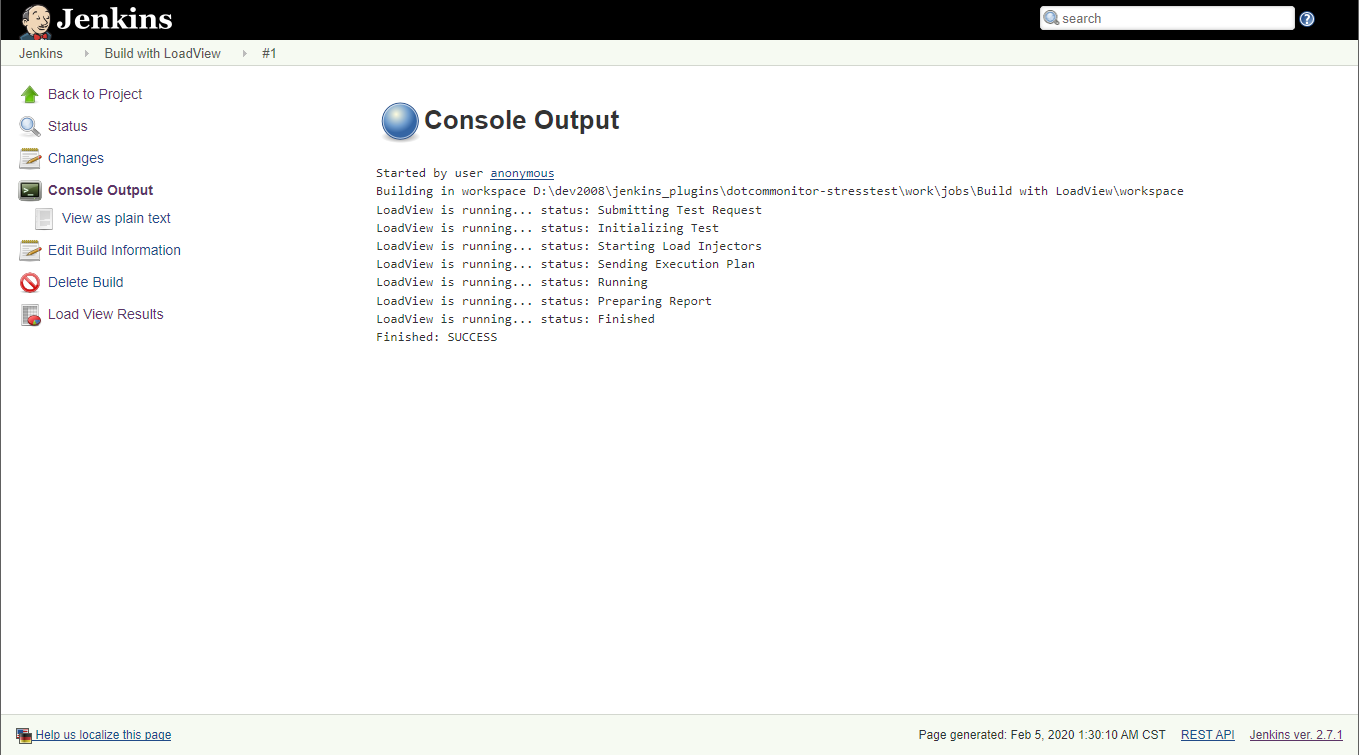
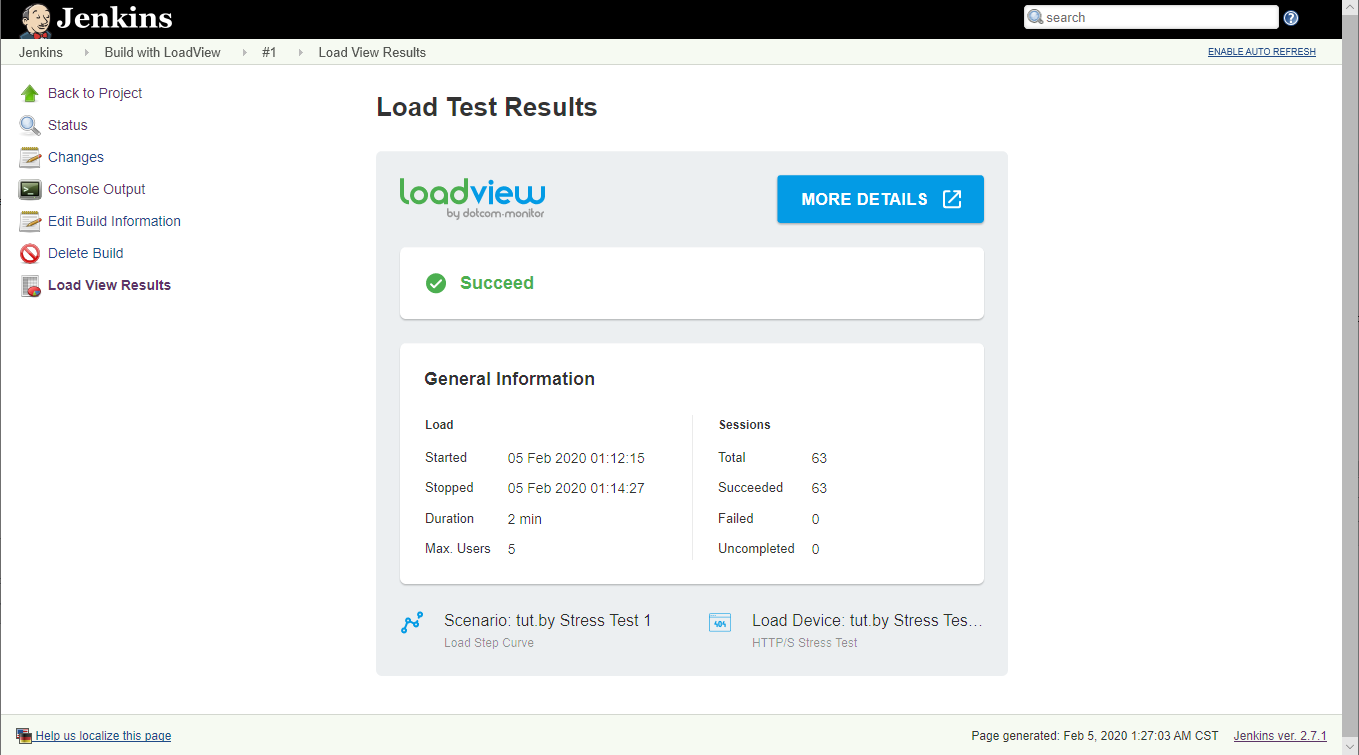
Conclusions: Load Testing Your API with Postman
In this guide, we covered how you can simulate concurrent users with your Postman collection using LoadView and how you can automate this step by using the Jenkins integration with LoadView. Recently, the tools needed to assess these applications have been streamlined, offering significant assistance in testing intricate systems reliant on both internal and external applications. This simplification aids in identifying bottlenecks and issues with greater clarity.
At LoadView, our objective is to serve as your partner for all your load testing efforts, supporting you at every development stage and addressing any level of complexity. Load testing doesn’t have to be complicated and LoadView’s platform makes the process of Load Testing your APIs easy. You can seamlessly integrate your Postman collection with LoadView to perform your load tests.
LoadView’s team of experts is available to support you and your team as you develop and enhance your load testing strategy, and you will find our platform is intuitive and easy to use even for non-technical users. LoadView offers real browser testing, point-and-click scripting, and comprehensive, readable reports that take the guesswork out of load testing and allow for effective collaboration across developer functions.
Start load testing your APIs today with LoadView. Sign up for the free trial and receive free load tests. Or sign up for one of our private demos with one of our performance engineers. Our engineer will walk you through the full LoadView platform, and we will show you how to integrate LoadView into Postman collections and automate the steps with Jenkins.
Next Level
Experience unparalleled features with limitless scalability. No credit card, no contract.