The importance of website performance cannot be overstated for internal and government websites, especially when users are digitally connected via online websites. These platforms serve as essential tools for communication, service delivery, and information dissemination within organizations and to the public. Ensuring that these websites are reliable and capable of handling high traffic loads is crucial for maintaining public sector performance and fostering trust in digital services.
The Importance of Load Testing
Load testing is the process of simulating real-world usage of a website to determine its behavior under various conditions. For internal and government websites, this testing is vital to ensure they can handle peak loads, especially during high-traffic events such as policy announcements, emergency updates, or public service launches. Proper load testing helps identify potential bottlenecks to help ensure that these critical platforms remain responsive and reliable.
Key Benefits of Load Testing for Internal and Government Websites:
- Enhances Website Reliability: Load testing helps identify and rectify performance issues before they affect end-users. This is particularly important for government websites that must serve the public efficiently.
- Improves User Experience: By ensuring that internal applications and government websites can handle expected user traffic, organizations can provide a better experience for their employees and citizens.
- Supports Compliance and Security: Government websites often need to comply with specific regulations regarding data protection and accessibility. Load testing can help ensure that these sites meet necessary standards while also safeguarding sensitive information.
The Challenges of Load Testing Internal or Government Websites
When it comes to load testing internal or government websites, organizations face a few unique challenges that can make the process tricky but manageable with the right approach. For starters, these platforms cater to a diverse user base, from employees to citizens, each with different needs and usage patterns. Understanding these differences is key to effective load testing. Additionally, many internal applications need to integrate with older legacy systems which might not be ready to handle the heavy traffic, complicating the testing process. Resources can also be a hurdle as organizations often work with limited budgets or technical expertise which can lead to gaps in testing and leave them unprepared for busy periods. Finally, there are confidentiality concerns, as internal applications often deal with sensitive information. Ensuring that load testing doesn’t expose any confidential data is crucial for maintaining security and building trust.
Load Testing Internal Applications Using LoadView
Enter LoadView, your friendly ally in tackling the challenges of load testing for internal applications and government websites! LoadView makes it easy by simulating real user interactions through its real browser testing feature which gives you accurate results that reflect how your website will perform in the real world. Plus, it’s highly scalable, allowing you to simulate thousands of virtual users to see how your site holds up under both normal and peak traffic conditions. The platform integrates smoothly with your CI/CD pipelines, making it simple to conduct regular tests as your internal applications evolve so you can catch performance issues before they become headaches. LoadView also provides detailed reports and analytics that help you quickly identify any bottlenecks which allows you to address them with ease. With customizable testing scenarios, you can tailor your assessments to reflect your unique user traffic patterns to ensure your internal and government websites are always ready to handle whatever comes their way!
Load Testing Internal Websites or Applications using LoadView
We’ll walk you through a step-by-step guide on conducting a performance test for a website or application running behind a firewall using LoadView. LoadView offers the ability to run load injectors from specific IP addresses which will need to be whitelisted for your internal websites or applications. Once those Load Injector IPs are whitelisted, you can easily run performance tests with your desired number of concurrent users.
- To get started, open the LoadView testing homepage. From there, you’ll want to select “Create New” to set up a new load test.

- We’ll explore the various types of tests available in LoadView, including web applications, web pages, streaming media, and APIs. For our web page application, let’s select the “Web Page” option to start the setup process for our load test.
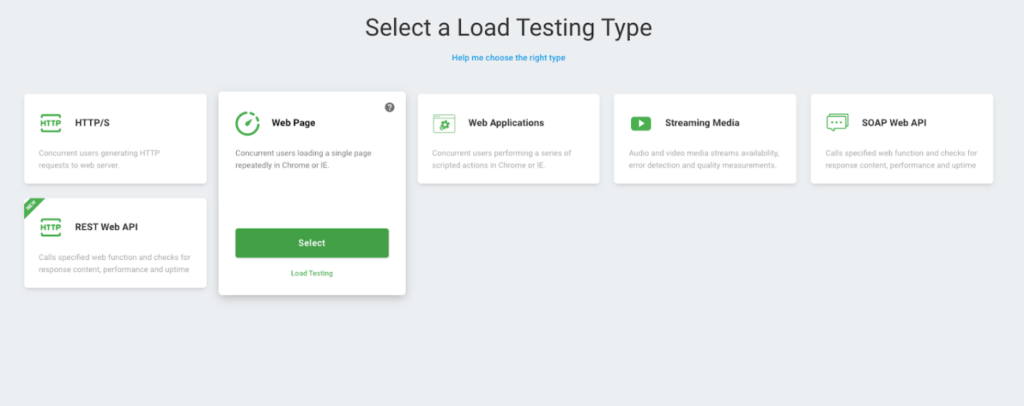
- A new window will appear where you’ll need to enter your internal website’s hostname, choose the browser, and specify the duration for the load test. After filling in these details, click the “Create Device” button to proceed.
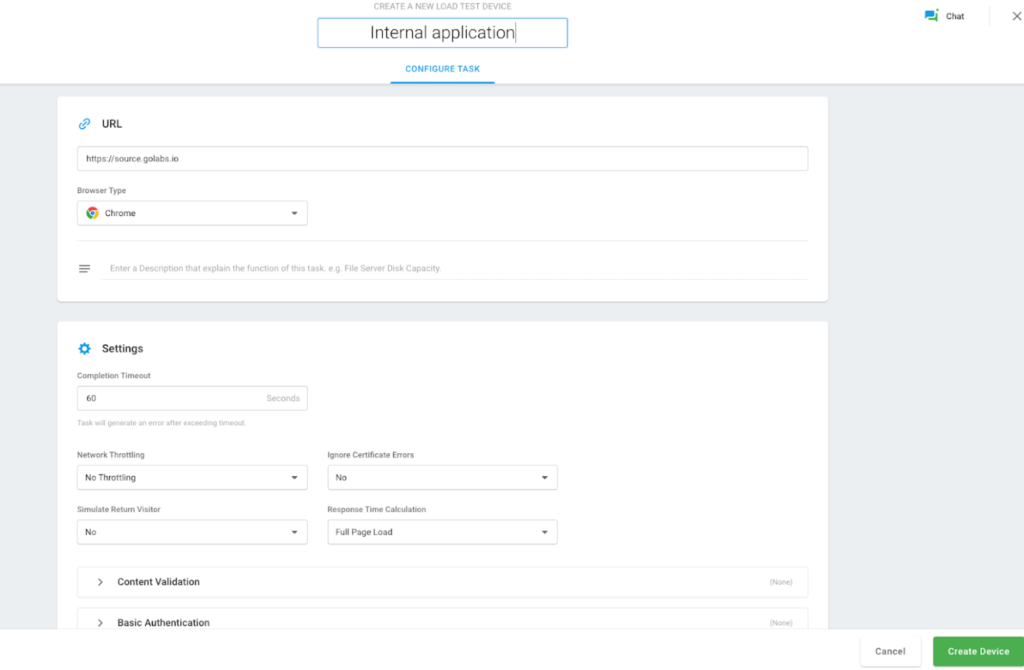
- After successfully creating a device, you’ll be taken to the Test Scenario screen, where you can configure the load type based on the specific goals of your test.
- Load Based Curve. This option lets you run tests with a set number of users, gradually increasing traffic after a designated warm-up period.
- Goal Based Curve. Use this setup if you’re aiming for a specific number of transactions per second, scaling traffic gradually to meet your target.
- Dynamic based Curve. This option allows you to adjust the user load in real time during the test. You can modify the number of users, set a maximum limit, and adjust the test duration dynamically.
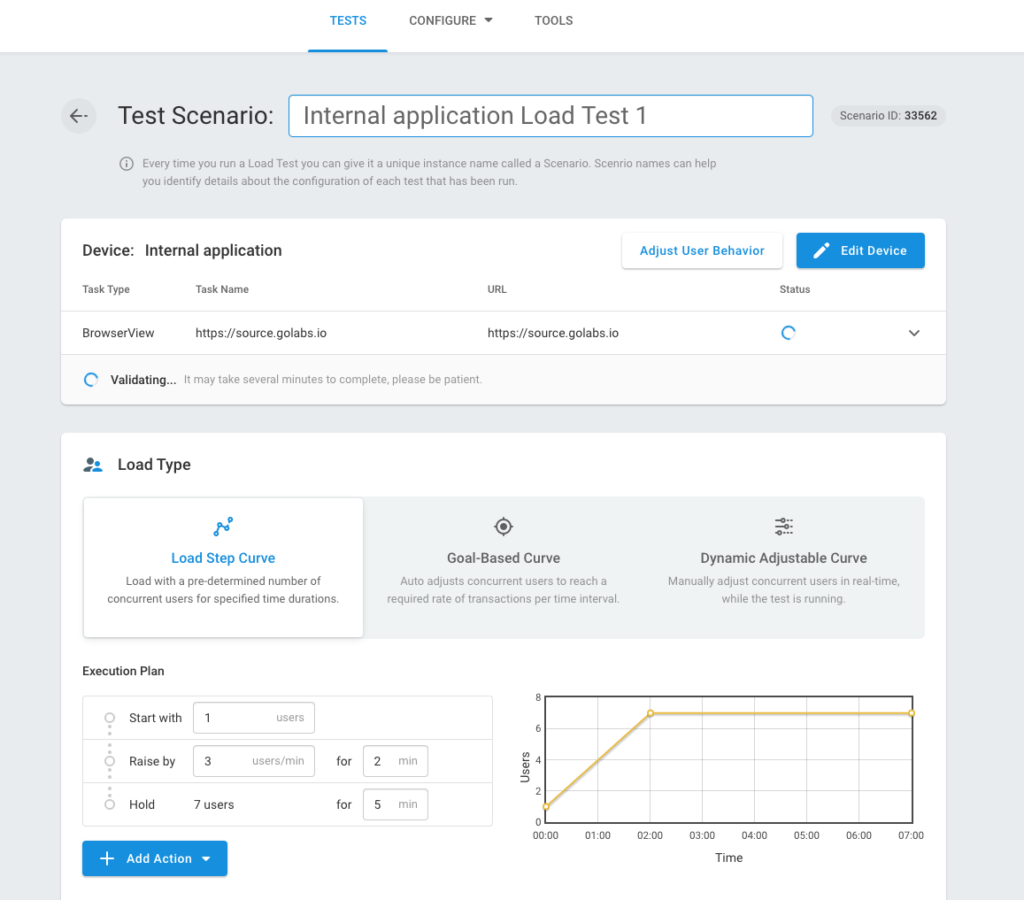
- On the Test Scenario screen, LoadView will attempt to validate access to the internal hostname. Since we’re testing an internal application, this validation will likely fail. To resolve this, you’ll need to whitelist LoadView’s load injector static IPs. Scroll down to the Load Injector Geo Distribution section and enable the “Use Static Proxy” option to proceed.
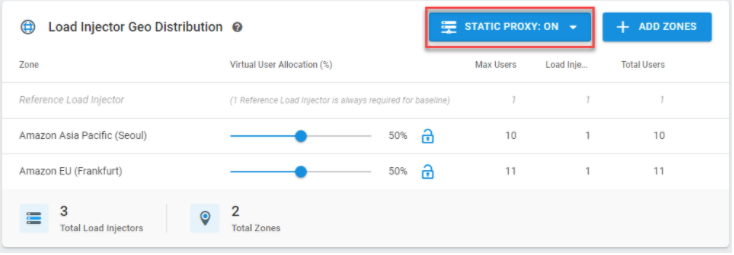
- After enabling the “Use Static Proxy” option, click on Add Zones and choose the regions where you want the traffic to be generated from. Once selected, click the Start Test button. During the test run, navigate to the Agent List section to identify the static IPs. These IPs need to be whitelisted to allow the load generators access to your internal application.
- Be sure to whitelist all the IPs listed next to each zone name in the table. Keep in mind that the Load Injector IP addresses are unique for each test run, so you’ll need to update the whitelist with new IPs every time you run a new test.
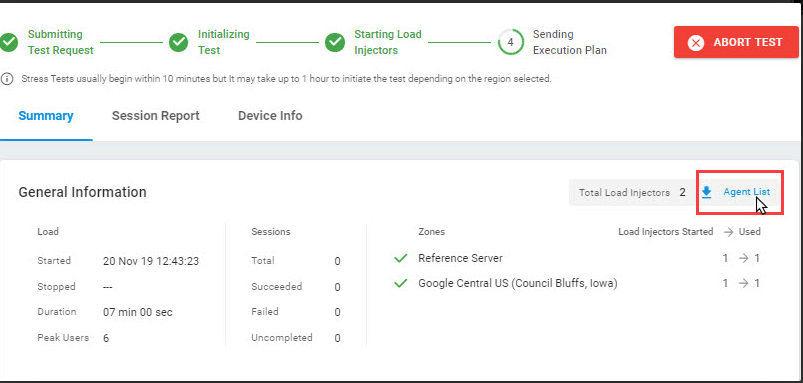
- Once the LoadView injectors’ static IPs have been whitelisted, you’ll be able to generate load and stress test your applications. After the load test completes successfully, you can review detailed insights, such as response time graphs, concurrent user activity, error counts, and more. Here are a few examples of the insights you’ll see.
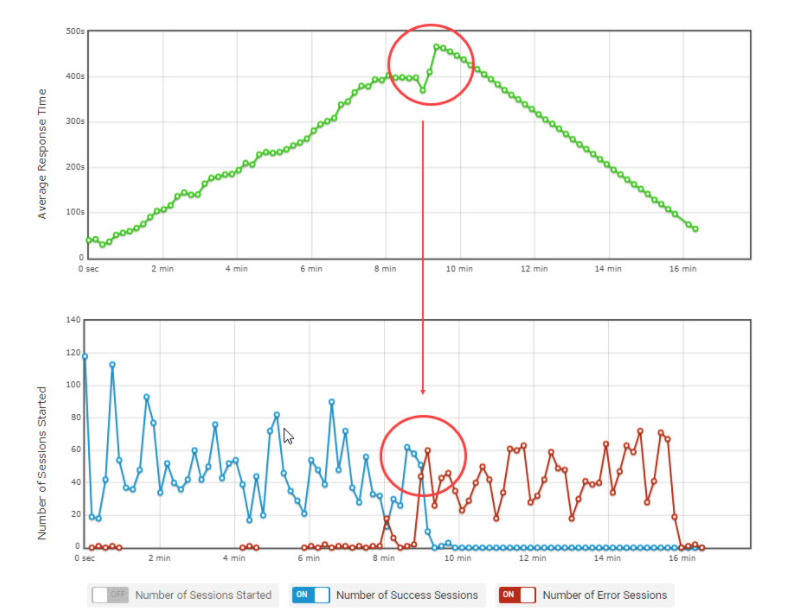
Parallel Average number of users with Average Response time graph.
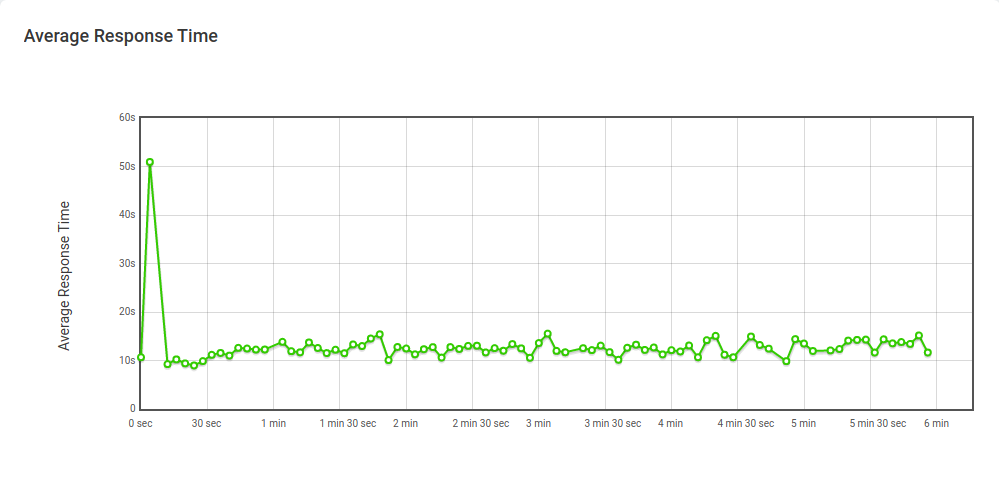
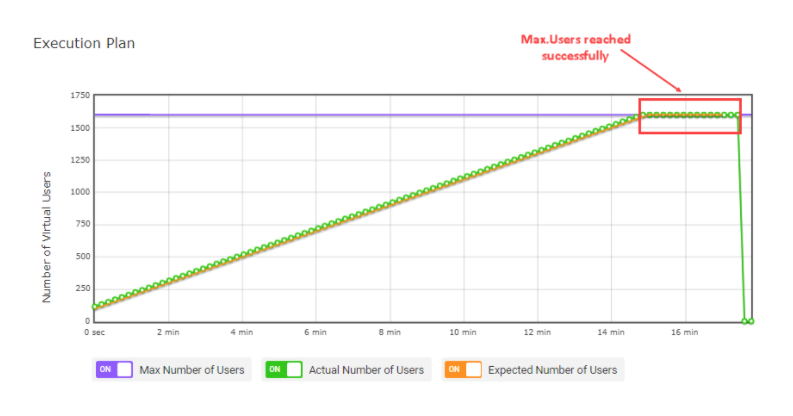
Conclusion
Ensuring your performance and reliability of internal and government websites is more important than ever when you have important information or a diverse user base. Load testing is a critical process that enables organizations to prepare for varying user loads, enhancing public sector performance and user experience. By leveraging tools like LoadView, organizations can overcome the challenges associated with load testing to ensure that their internal applications and government websites remain reliable and efficient.
Investing in load testing is not just a technical necessity, it’s a commitment to delivering high-quality services to employees and citizens alike. By taking proactive steps to load test internal and government websites, organizations can foster trust, improve accessibility, and ultimately enhance the overall user experience.